How to Train Model with Image Pipeline Postman APIs
A Step by Step Guide.
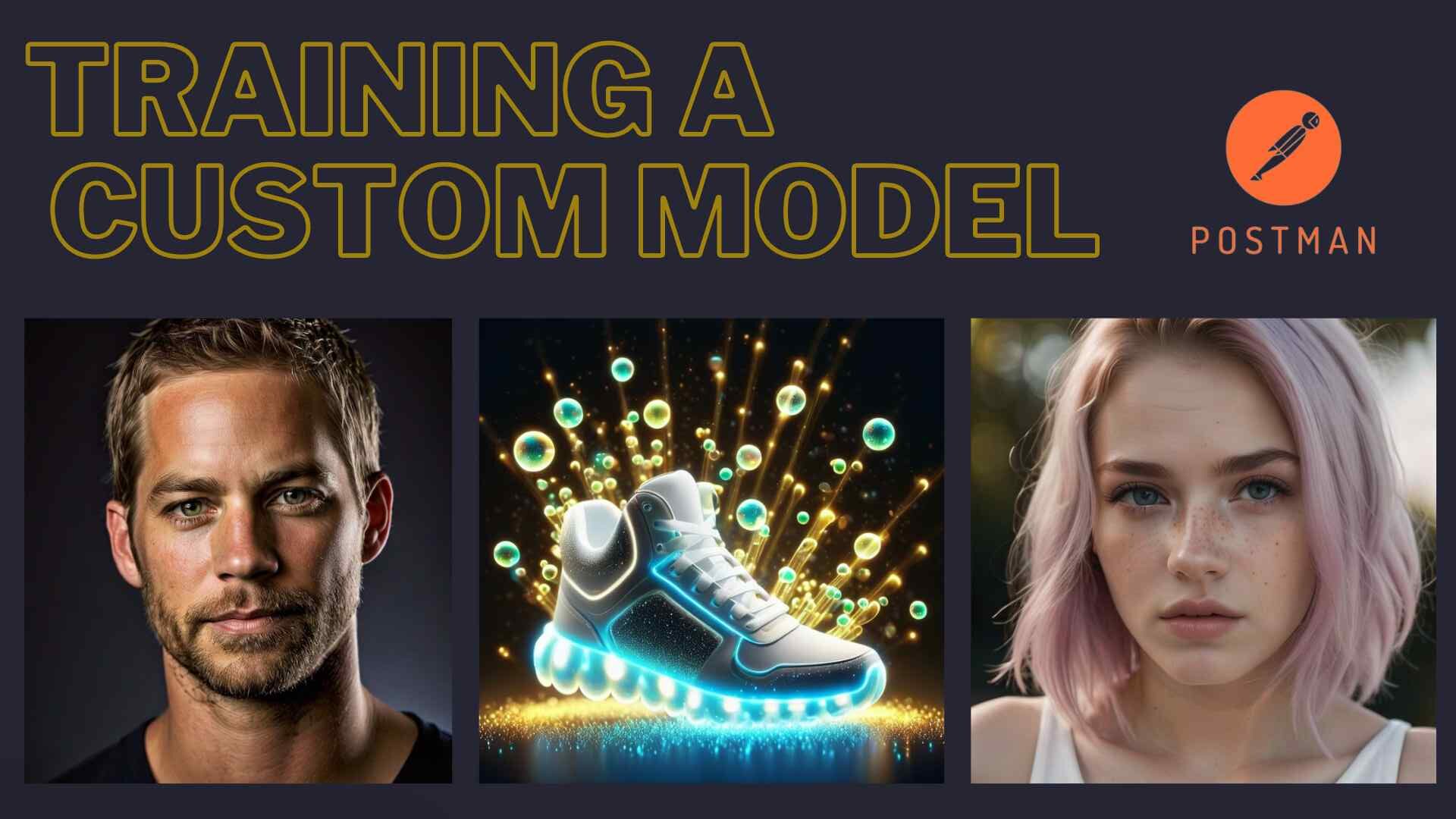
Despite having an extensive array of models in the Image Pipeline capable of addressing diverse needs, there may still arise the necessity to train a model tailored for a specific product or individual. Achieving this can be accomplished by following the outlined steps.
The first step is to download and install Postman. You can download the free version of Postman for Windows, macOS, or Linux from the Postman website Download
Once you have installed Postman, follow this link Image Pipeline Collection, and fork our collection.
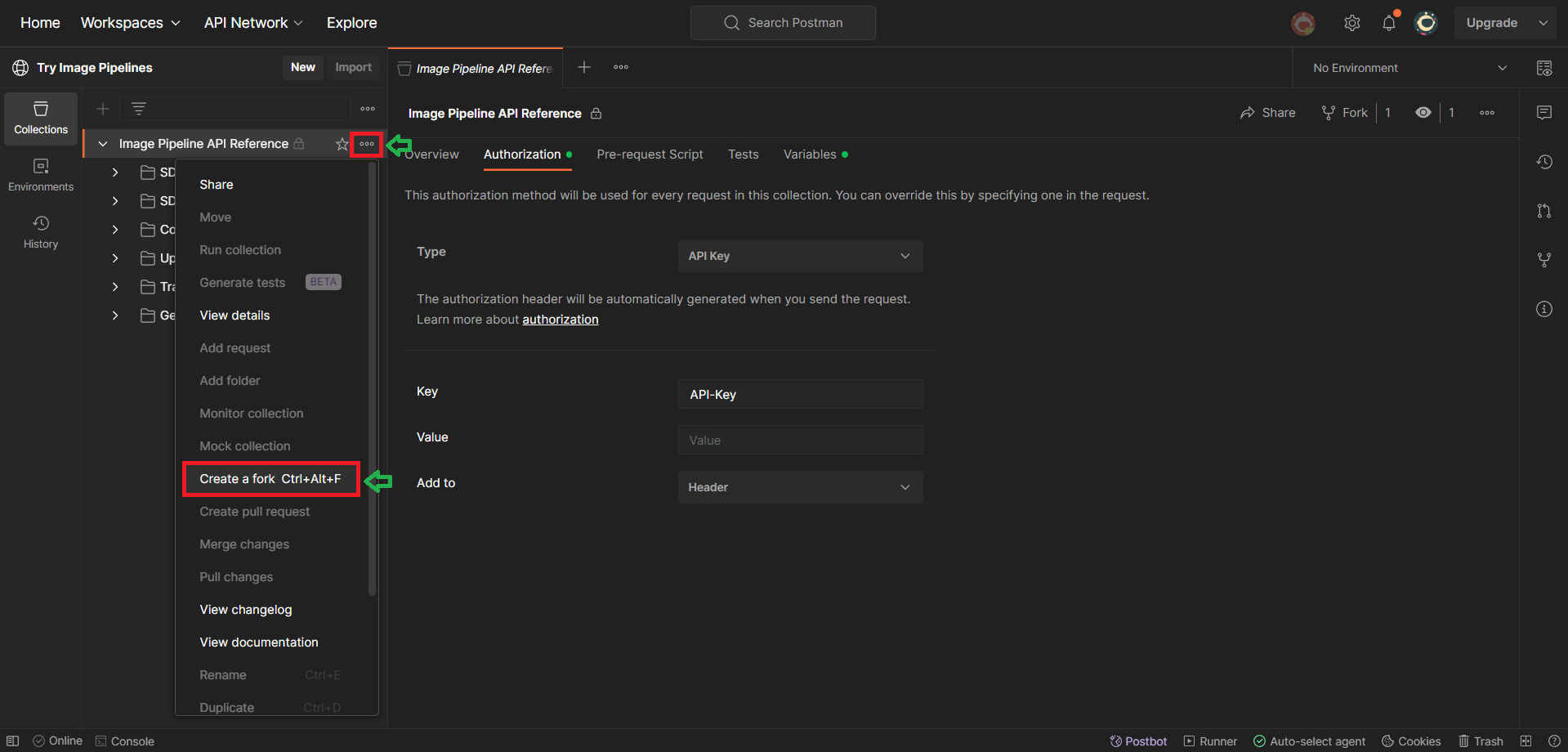
Ensure you watch our collection so that you are updated of any changes and save the collection to your private workspace for use.
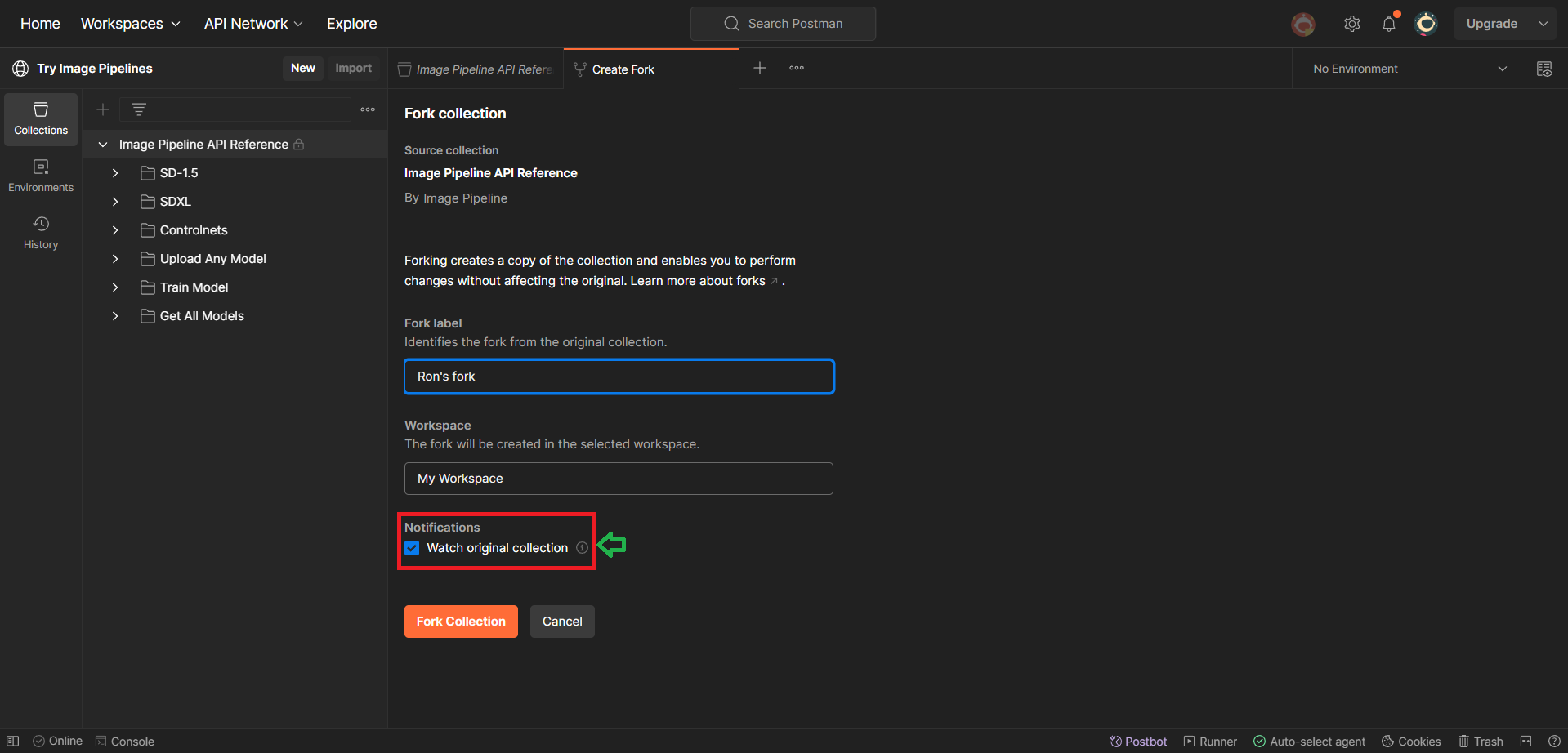
The collection has all the available endpoints, examples, and tests ready-made for you to start testing our service and generating images.
Authorization
Authorize the collection by copy-pasting the API key that you have available in the [API Settings page] (https://www.imagepipeline.io/credentials) in the Authorization tab of the collection. Ensure you hit save after pasting the key.
After this, you can follow next image
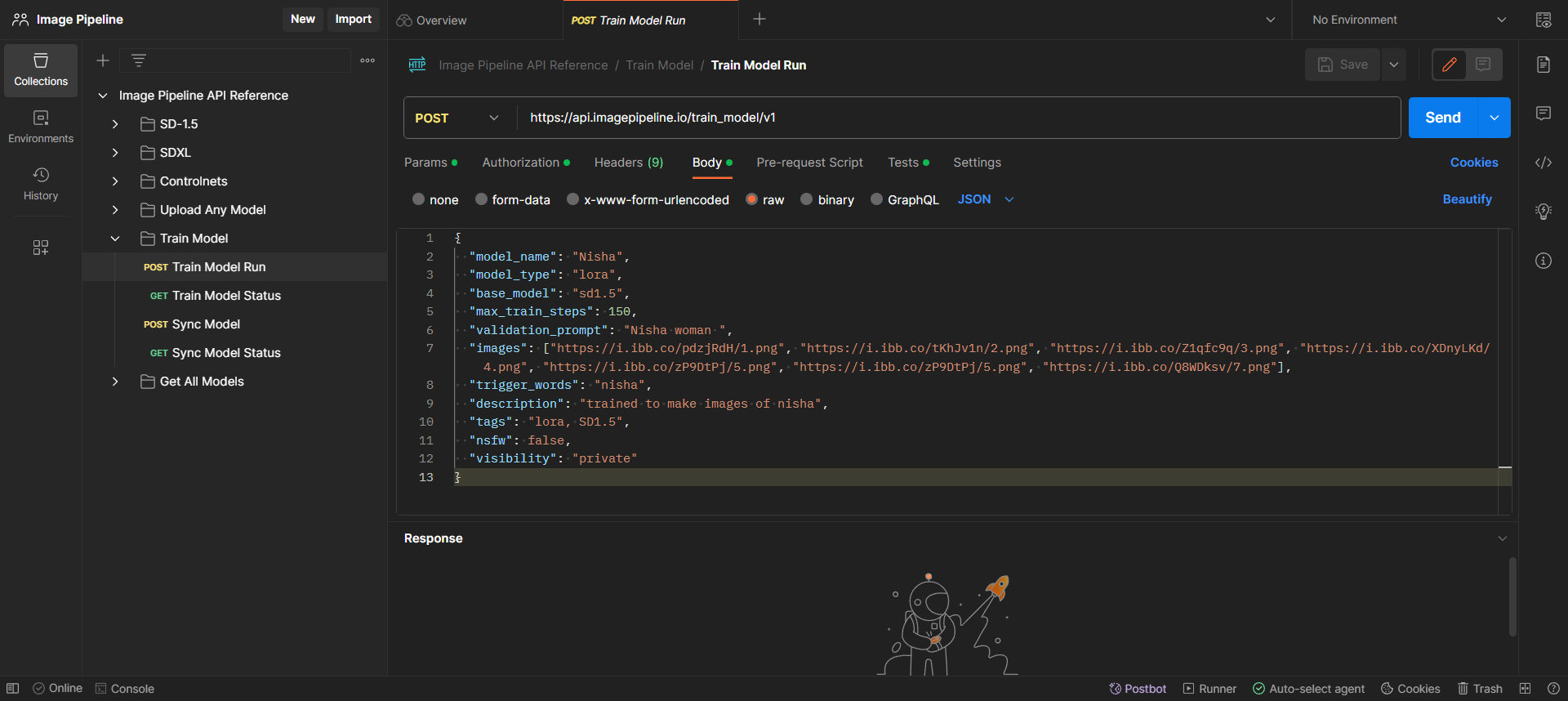
Fill in the Model Details:
Model Name: Give your model a unique and descriptive name for easy identification.
Model Type: The appropriate type of model you are training will be Lora Training.
Base Model: Specify the base model on which you will be doing finetuning. “Sd1.5” or “sdxl”.Try to use a base model that is trained for the kind of images you have trained with. For example, here since the images are of a human, Realistic Vision is being used.
Max train Steps: The more steps, the more time it will take to fine-tune, so keep the training steps between 30 to 40
Validation prompt: Try to make clear to validate the prompt such as a comfy sneaker and a tall dark boy.
Images: To upload the image URL, you can try any free image hosting platform, upload it there, and copy the direct link from there. Here in the example, Imgbb is used. Use at least 10-12 high-quality images and ensure the size of images is 512×512 px for training on SD-1.5 and 1024×1024 px for SDXL.
Trigger Word: Provide specific words that act as triggers for generating high-quality images when models are merged.
Description of Model: Provide a detailed description of your custom model, including its intended purpose and any unique features.
Is for an Adult Audience (NSFW): If your model contains adult content, Then NSFW will be “True” or else “False”
Visibility: You want to make your fine-tuning model available to the other user or keep private to you.
After Completing all these steps click on send and then your training will begin.
